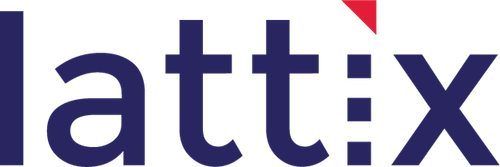Skip to content
How do I find all dependencies on one or more members in a project? For instance, in a C/C++ project I want to know all the functions that read/write to a global data variable.
-
- Make sure that your project is member expanded. If not, select $root, right click, and choose Expand Members.
- Select Search/Tags Dialog in the Navigator, right click and select Find (or use the shortcut ctrl-f). In the Search Dialog select Filter Atom Kind and choose Data (or the appropriate member kind for your module). Click on OK and you should see all the member of that kind tagged with the tag ‘search’.
- Bring up the Impact Report, select Source as the ‘search’ tag. Select Show Members.
- Run the report and you should see all the direct dependencies on the data members. You can save the report in any of the following formats: html, xls, xlsx, xml, or txt format.
admin2019-06-25T18:48:21-05:30
Share This Story, Choose Your Platform!
Page load link